A database is the heart of the application. It should be organized in such a way that there should not be any loss of the information while the exchange between the client and the server. Database testing is something which is taken lightly and ignored by the managers, but, it should not be ignored as it involves the transaction of data. Information in the form of data is very much critical, loss in such information may lead to a loss in business. So, every test manager should involve testing of the database, instead of mainly focussing on GUI based testing.
What is Database Testing?
Database testing is the validation of tables, schemas, triggering of functions, data integration, data masking, and data connectivity between more than one tables. It also involves running and retrieving data from the database by complex queries, checking its performance by giving a high load, ACID validation and Business rule conformity testing.
Recommended Reading: Technique to handle cookies using Selenium WebDriver
Why do we perform database testing?
We perform database testing for-
- The validation of information stored in the database
- Testing the display of correct information from the database based on the query
- Validation of no loss of information
- Testing of no storage of incomplete steps
- The validation of no unauthorized access is feasible inside the application and database
Pre-requisites for Database testing with Selenium
You should be ready with the pre-requisites before performing database testing with Selenium project. Those pre-requisites are listed as follows:
- Database details with authorized access
- MySql JDBC connector Jar file (Click here to download)
Steps to perform database testing with Selenium WebDriver and JDBC
Here are the required steps to integrate the database with Selenium.
Step# 1: Get Database details
You should be ready with the database details like Database URL, Username and Password. Here we need to structure the URL in a specific format and the URL format should be like-
- URL- databaseType://ipaddress:portnumber/databaseName
Step# 2: Add JDBC connector Jar file
Add JDBC connector Jar file in your project. You can add it through Build path via add as external Jars. See screenshot below:
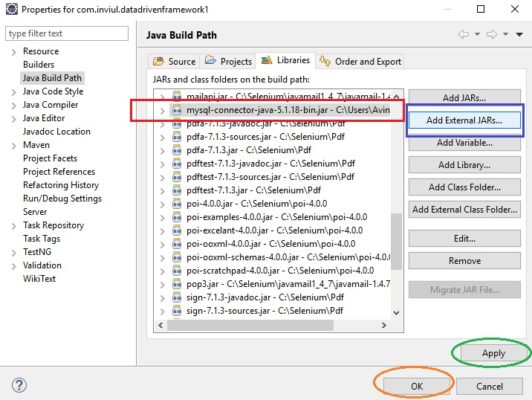
Step# 3: Load JDBC driver
Below statement loads MySql JDBC driver.
Class.forName("com.mysql.jdbc.Driver");
Step# 4: Create a connection to the database
Now write below code to create the connection to the database
Connection connection = DriverManager.getConnection(databaseURL, userName, password);
Step# 5: Create Statement and Send your queries to the database
After establishing the connection with the database, we can run queries and process the results. Use below sample code to create statement and sending queries to the database.
Statement statement = connection.createStatement(); ResultSet result = statement.executeQuery(query);
Step# 6: Close the database connection
After retrieving all the details from the database, we close the connection.
connection.close();
Let’s take a simple scenario in which we fetch URL from the database and put it to the WebDriver’s get URL method. This scenario retrieves data from the database with Selenium WebDriver.
Sample program to implement Database testing with Selenium using JDBC driver
Following the sample program is the implementation of the above scenario. Let’s have a look.
package Test;
import java.sql.Connection;
import java.sql.DriverManager;
import java.sql.SQLException;
import java.sql.Statement;
import java.sql.ResultSet;
import java.util.concurrent.TimeUnit;
import org.openqa.selenium.WebDriver;
import org.openqa.selenium.chrome.ChromeDriver;
public class DatabaseTesting {
public static void main(String[] args) throws ClassNotFoundException, SQLException {
System.setProperty("webdriver.chrome.driver", "C:\\Selenium\\chromedriver.exe");
WebDriver driver = new ChromeDriver();
//************DatabaseTesting Line*****************//
String databaseURL = "jdbc:mysql://localhost:5555/inviul";
String userName = "admin";
String password = "inviul";
String query = "select * from inviul;";
//Loading MySql JDBC driver
Class.forName("com.mysql.jdbc.Driver");
//Database Connection Creation
Connection connection = DriverManager.getConnection(databaseURL, userName, password);
//Creating Statement
Statement statement = connection.createStatement();
//Execute Query and store result
ResultSet result = statement.executeQuery(query);
String URL = result.getString("url");
//Closing database connection
connection.close();
//************End of DatabaseTesting Line*****************//
//************Selenium Line Starts*****************//
driver.get(URL);
driver.manage().timeouts().implicitlyWait(10, TimeUnit.SECONDS);
driver.manage().window().maximize();
driver.close();
driver.quit();
}
}
That’s all about Database testing with Selenium. You can post your queries in the comment section below and don’t forget to join our Facebook group for the latest updates in the test automation industry.

